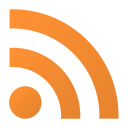This guide is here just because I've messed up the installs on arch before, and turns out it's actually pretty easy to do.
Step 1 - Install the dependencies
sudo pacman -S yay
yay postgresql pgadmin4This should automatically setup your postgres user and group.
Step 2 - Setup postgres service
sudo -u postgres -i # login as postgres
initdb --locale $LANG -E UTF8 -D '/var/lib/postgres/data/'
exit
sudo systemctl enable --now postgresql
sudo systemctl status postgresql # to check for any errorsStep 3 - Setup password
psql -U postgres
postgres=# \password # to set passwordStep 4 - Setup connection security
$ su
# cd /var/lib/postgres/data
# cp pg_hba.conf pg_hba.conf.backup # in case you mess up
# nano pg_hba.confYour default pg_hba.conf might look like this:
TYPE DATABASE USER ADDRESS METHOD
# "local" is for Unix domain socket connections only
local all all trust
# IPv4 local connections:
host all all 127.0.0.1/32 trust
# IPv6 local connections:
host all all ::1/128 trust
# Allow replication connections from localhost, by a user with the
# replication privilege.
local replication all trust
host replication all 127.0.0.1/32 trust
host replication all ::1/128 trust"Method" is set to trust, meaning it won't ask for the password to anyone. To fix that, change the method from trust to md5 everywhere.
And that should be it for postgres!
Bonus: shortcuts
> psql dbname postgres # to directly open a database
postgres=# \c # see current database
postgres=# \l # see list of databases
postgres=# \c dbname # set database
postgres=# create database dbname; # create database
postgres=# \dt # see list of tablesStep 6 - PgAdmin
Open up pgadmin, click on "Add New Server", and add the following:
Host: localhost
Port: 5432
Maintenance database: postgres
Username: postgres
Password: <your password>And PgAdmin should work just fine.